Send Notifications from n8n Self-Hosted
Learn how to send push notifications to your phone from n8n self-hosted.
Pushinator is a powerful push notification service that allows you to send real-time updates to iPhone, iPad, and Android devices. In this guide, we will show how to send Pushinator notifications from an n8n self-hosted instance.
Integration name: n8n-nodes-pushinator
Set up your notification channel and devices
First, log in to the Pushinator Console and create a channel (e.g., "n8n Alerts"). Obtain an API token and save it for later use (it will be your main credential in Pushinator n8n node).
Install the Pushinator app from the App Store or Google Play on your devices. Use the app to scan your channel’s QR code and subscribe your devices to notifications.
Using n8n Cloud?
Refer to this official n8n guide to install the Pushinator node in you n8n Cloud instance and skip the next step. The rest of the guide will still be relevant for you.
Install the Pushinator n8n node
Follow the official n8n guide for installing community nodes from the GUI or from the command line to install the Pushinator node in your self-hosted n8n instance.
Replace n8n-nodes-nodeName with n8n-nodes-pushinator when installing our node, for example when installing from the command line:
npm install n8n-nodes-pushinatorUse the Pushinator node
After installing the Pushinator node, you can start using it in by going into your workflow, clicking the plus icon and searching for Pushinator. You should see something like this:
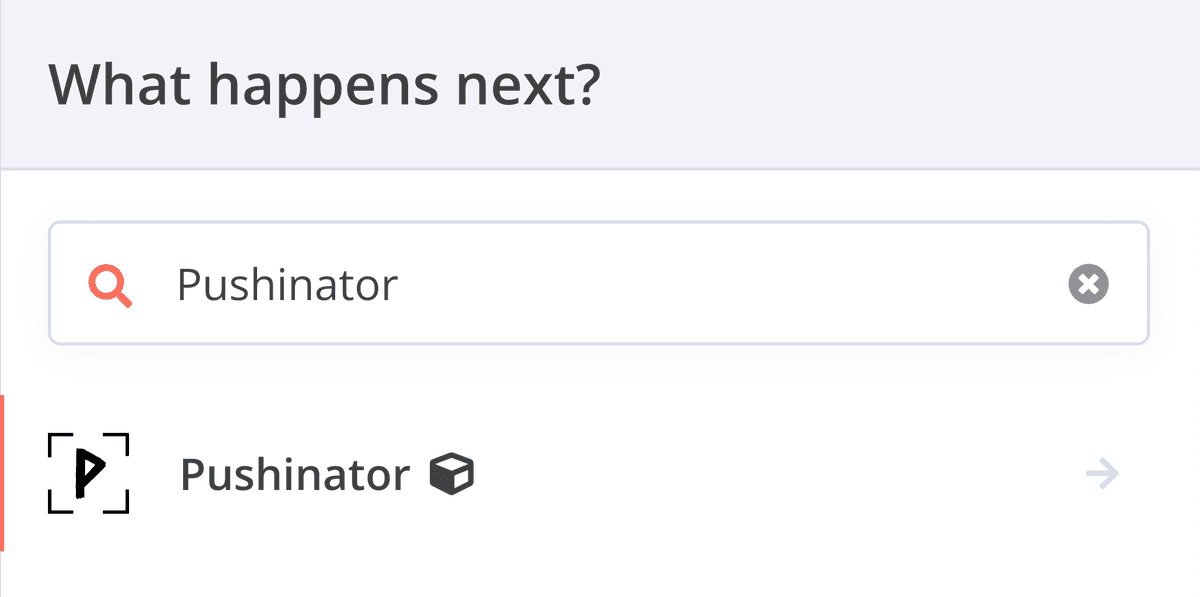
After adding Pushinator to your workflow, you will see something like this:
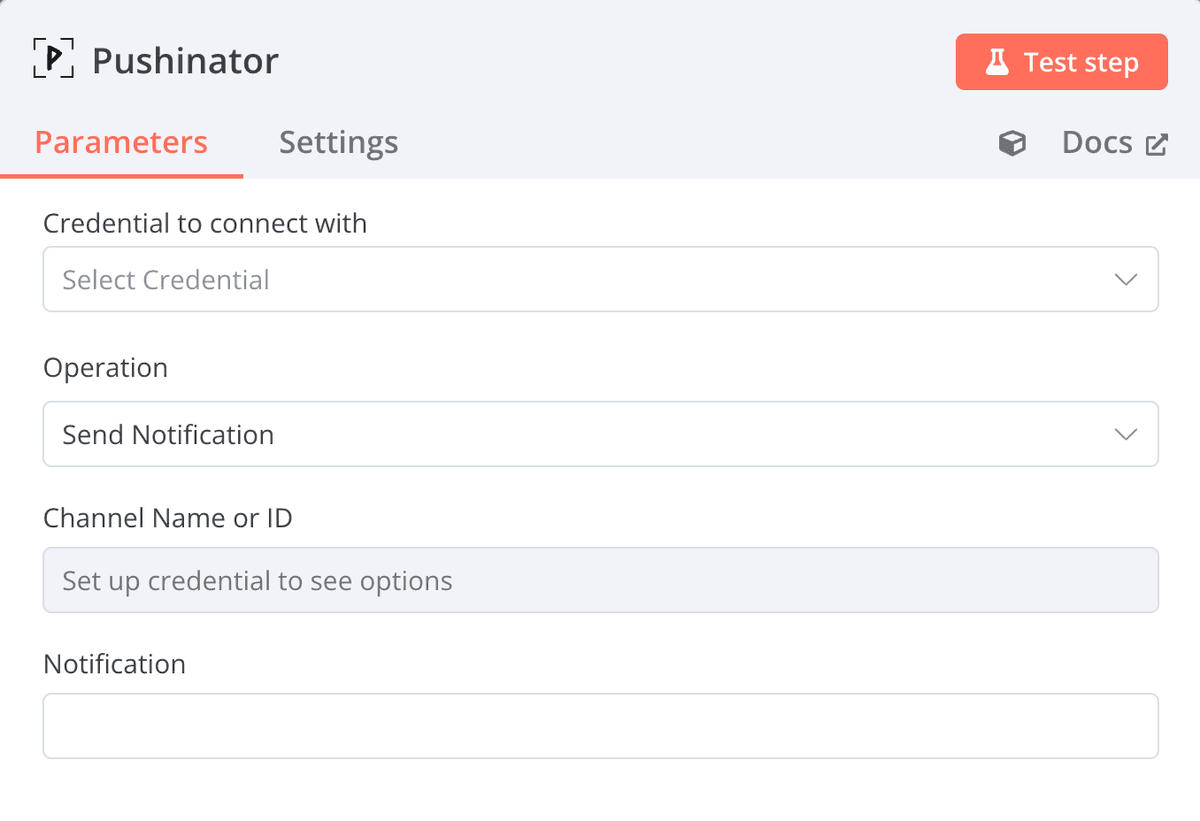
Now you will need to connect your account. Click "Select credential" -> "Create new credential" and paste the API token you saved before.
If the token you provided is correct, you will see a badge saying "Connection tested successfully"

After connecting your account, you’ll need to select a notification channel for sending notifications. Use the “Channel Name or ID” field — it will retrieve your channels and display their names, allowing you to choose one.
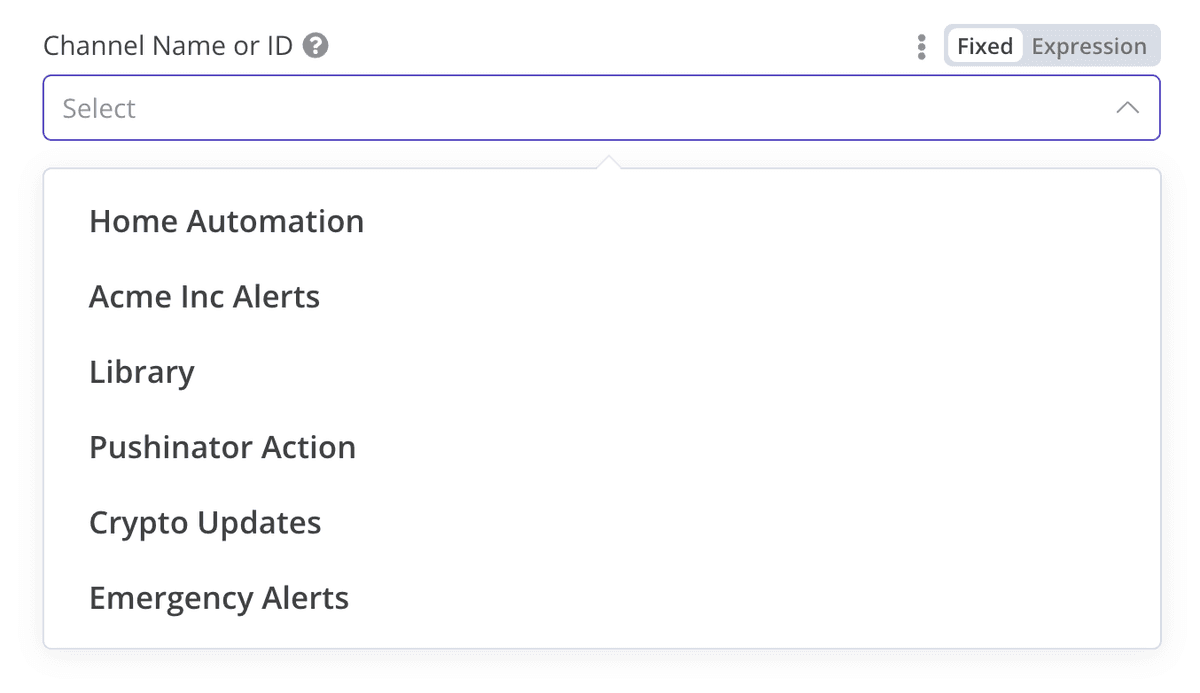
After choosing the notification channel, you only have to fill in the notification field and that's it! You're ready to send push notifications from your self-hosted n8n workflows!
Need help?
Drop us a message at [email protected], and we will try our best to assist you. Feel free to request a feature or integration, or let us know if there are any issues on our side.