Send Notifications from Make.com
Learn how to send push notifications to your phone from a Make scenario.
Pushinator is a powerful push notification service that allows you to send real-time updates to iPhone, iPad, and Android devices. In this guide, we will show how to send Pushinator notifications from a Make scenario.
Set up your notification channel and devices
First, log in to the Pushinator Console and create a channel (e.g., "Make Alerts"). Obtain an API token and save it for later use (it will be your main credential in the Pushinator Make module).
Install the Pushinator app from the App Store or Google Play on your devices. Use the app to scan your channel’s QR code and subscribe your devices to notifications.
Set up the Pushinator module
You can start using the Pushinator module in by going into your workflow, clicking the plus icon and searching for Pushinator. You should see something like this:
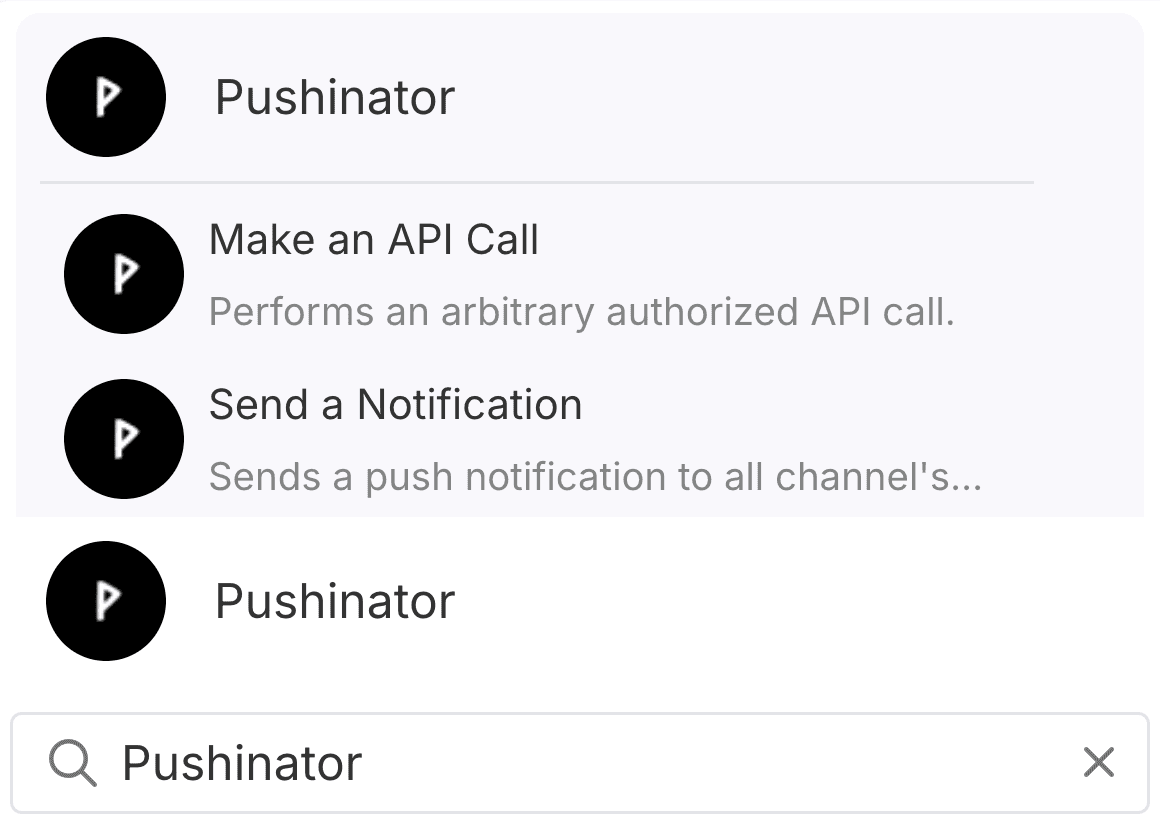
After adding Pushinator to your workflow, you will see something like this:
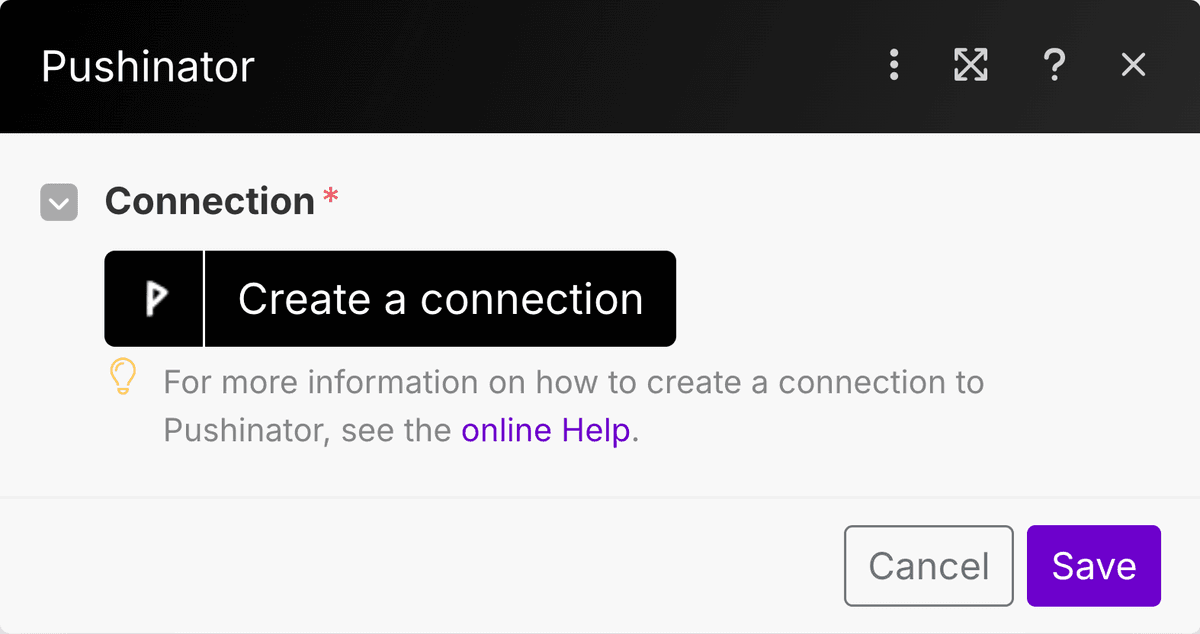
Now you will need to connect your account. Click "Create a connection" and paste the API token you saved before.
If the token you provided is correct, your credential name will have your account name in the end, like this: "My Pushinator connection (John Doe)" and you will see a window like this one:
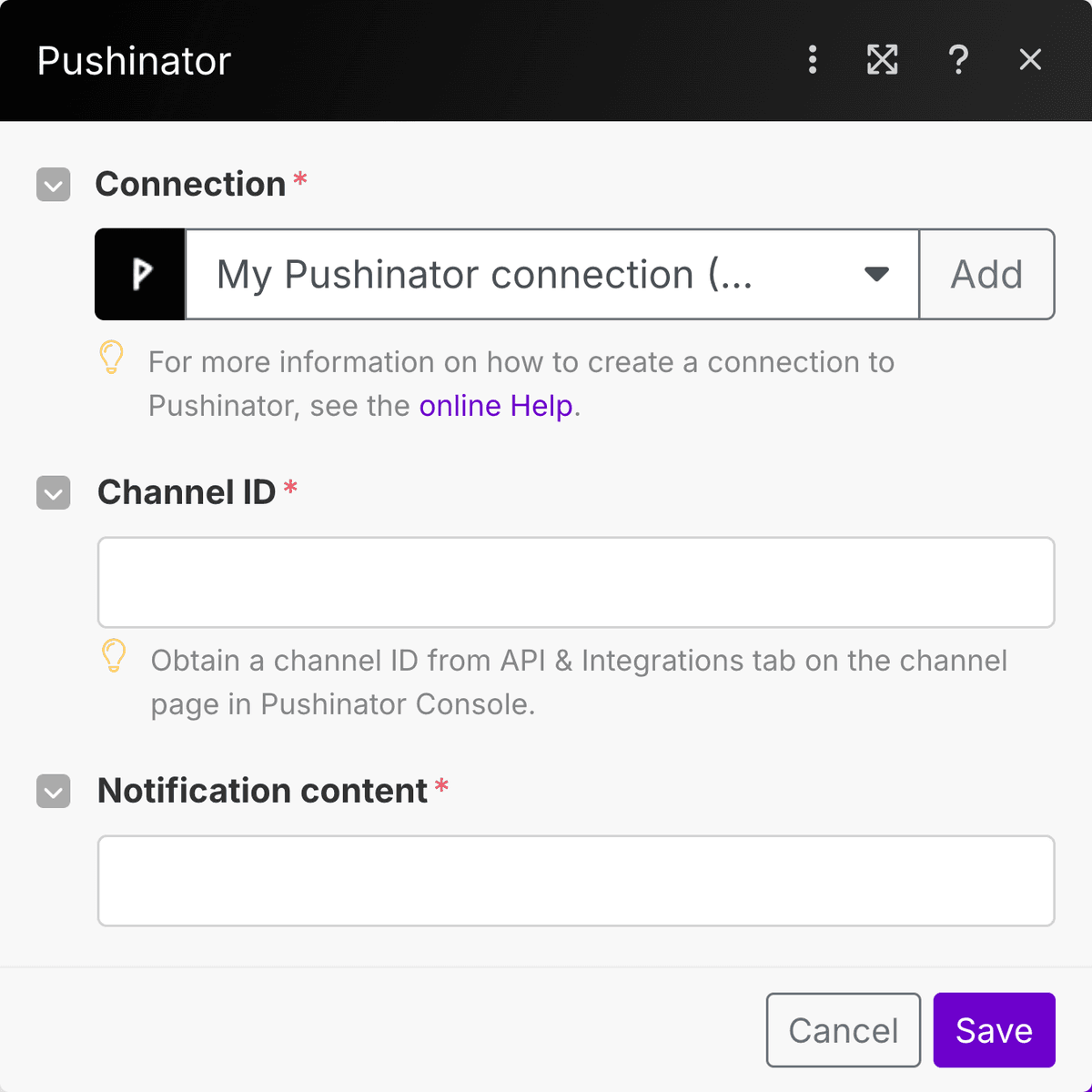
Use the Pushinator module
After connecting your account, you’ll need to select a notification channel for sending notifications by filling out the "Channel ID" field. You can find the ID the channel you choose in the Pushinator Console under Channels -> Make Alerts -> API & Integrations.
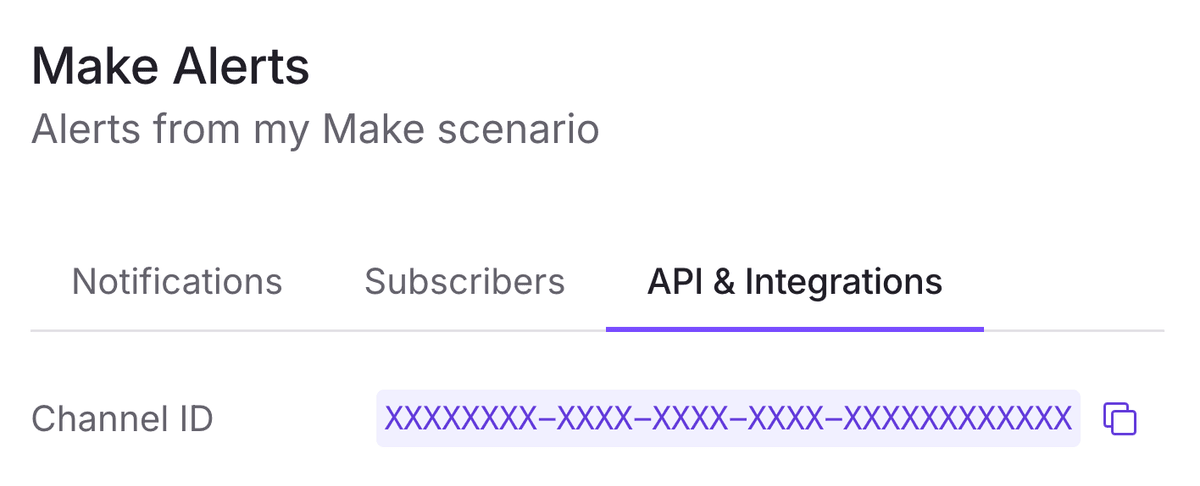
After choosing the notification channel, you only have to fill in the notification field and that's it! You're ready to send push notifications from your Make scenarios!
Need help?
Drop us a message at [email protected], and we will try our best to assist you. Feel free to request a feature or integration, or let us know if there are any issues on our side.